Protect a file
Important: Protected files cannot be opened by some earlier versions of Portfolio (version 16.4 Update 3 and earlier), or by any version of PalantirPLAN (the CX Suite application). This restriction still applies when password protection is first added and then removed from a file.
The Protect function can be applied to a PPLAN file to encrypt its contents and add a password that will be required to open the file in Portfolio.
Protection is never applied to files by default. Portfolio does not impose any policy on the quality of passwords used.
You can add, edit or remove the protection at any time. You must save the file to save any changes that you make in protection.
Important: You should make sure that your corporate security policy is applied to using and managing passwords for PPLAN files (for guidelines on password quality, storage and sharing of passwords, etc.). Passwords are not stored in the application or the tenant database; if a password is lost it will not be possible to open the encrypted file.
Adding protection to a file
To add password protection to a file it must be already opened.
Click the Protect button
 to open the Protect Document dialog:
to open the Protect Document dialog:
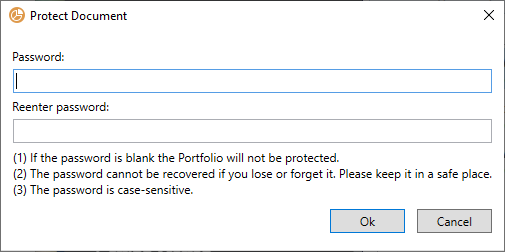
Enter a new password twice in the two input fields. Click OK to store the password and close the dialog.
You must now save the file to apply encryption and password protection.
Opening a protected file
Whenever you Open a protected file, you will get a Password dialog to input the password:
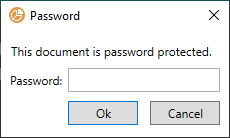
Changing or removing a password
To change password protection for a file it must be already opened.
Click the Protect button
 to open the Protect Document dialog.
to open the Protect Document dialog.
To change a password: Enter a new password in the two input fields; click OK.
To remove password protection: Remove all the contents of the password input fields; click OK.
You must now save the file to apply the changes.